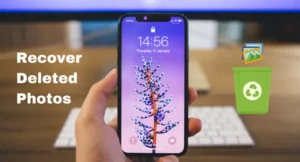You put your iPhone in silent mode and are now struggling to figure out how to turn it off. Don’t worry; in this article, I’ve shared three distinct ways to turn off silent mode on your iPhone.
Silent mode, also known as the mute switch, is a physical button located on the side of your iPhone. It’s a small slider that can be moved up or down. When it’s moved down towards the back of your phone, it activates silent mode, and your phone won’t make any sounds for calls, messages, or notifications. So, to turn it off, simply slide it up.
How to Turn Off Silent Mode on iPhone?
1. Using the Switch
Turning off silent mode using the physical switch on your iPhone is a quick and straightforward process:
- Step 1: On your iPhone, look for a small physical switch on the left-hand side, just above the volume buttons. This switch is used to toggle silent mode on and off.
- Step 2: Examine the position of the switch. If it’s pushed down towards the back of your iPhone, it means your phone is currently in silent mode. An orange indicator on the switch may also be visible.
- Step 3: To turn off silent mode and restore normal sound settings, gently push the switch upwards towards the display side of your iPhone.
- Step 4: After moving the switch, ensure that it’s no longer in silent mode. Test it by making a call, playing music, or sending a text message to confirm that the sound has been restored.
That’s it! You’ve successfully turned off silent mode using the physical switch on your iPhone.
2. Turning Off Silent Mode in Settings
If you prefer to control silent mode through your iPhone’s settings, here’s how you can do it:
- Step 1: Unlock your iPhone and open “Settings”.
- Step 2: Scroll down, look for the “Sound & Haptics” or “Sounds & Haptics” option, and click on it.
- Step 3: Locate the “Silent Mode” or “Ringer and Alerts” section.
- Step 4: Within the “Silent Mode” or “Ringer and Alerts” section, you should see a switch or slider labelled “Silent Mode” or “Vibrate on Silent.” Make sure it’s turned off.
- Step 5: After turning off silent mode in the settings, exit the Settings app and test your iPhone’s sound.
You’ve successfully turned off silent mode using the settings menu on your iPhone.
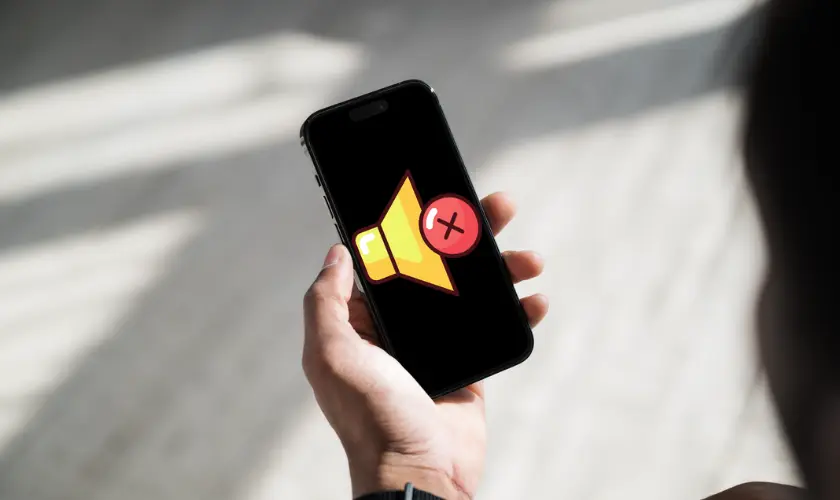
3. Turn On or Off Silent Mode by creating a Shortcut
To create a shortcut for quickly toggling silent mode on or off, you can use the Shortcuts app on your iPhone:
- Step 1: Open the Shortcuts App. If you don’t have it, download it from the App Store.
- Step 2: Tap the “+” icon in the upper right corner to create a new shortcut.
- Step 3: In the shortcut editor, click on the “Add Action” button to start adding actions to your shortcut.
- Step 4: Type “Set Ringer” in the search bar to control the ringer settings, and click on it.
- Step 5: In the action settings, you can choose whether you want to turn the ringer on or off. Customize the action according to your preferences.
- Step 7: You can also add additional actions to your shortcut. E.g.: notification or performing other tasks.
- Step 8: Tap the “Next” button in the upper right corner, give your shortcut a name (e.g., “Toggle Silent Mode”), and tap “Done.”
- Step 9: To use your newly created shortcut, open the Shortcuts app and tap the shortcut you just made. It will execute the actions you’ve set up, effectively turning on or off silent mode.
Troubleshooting
If you followed the steps above and your iPhone is still not making any sounds, consider the following troubleshooting tips:
Check the volume: Make sure your iPhone’s volume is turned up. Sometimes, even after turning off silent mode, the volume might be set too low.
Restart your iPhone: A quick restart can resolve many software-related issues. Hold down the power button until you see the “Slide to power off” slider, then slide it to turn off your iPhone. After a moment, press the power button again to turn it back on.
Update your iOS: Outdated software can sometimes cause unexpected issues. Check if there’s a software update available for your iPhone and install it if necessary.
Bonus Tip: Use “Do Not Disturb” for More Control
While silent mode is great for muting your phone’s sounds, sometimes you may want more control over which notifications you receive. This is where the “Do Not Disturb” (DND) feature comes in handy.
Why Use Do Not Disturb?
Unlike silent mode, Do Not Disturb allows for more granular control. You can silence all notifications, calls, and messages, except for those you deem important. It’s perfect for meetings, movie nights, or when you need uninterrupted focus.
How to Use Do Not Disturb?
Turn On “Do Not Disturb”:
- Swipe down from the top right corner of your iPhone to open the Control Center.
- Tap the crescent moon icon to activate Do Not Disturb mode.
- When it’s active, you’ll see a moon icon in the status bar.
- Customize Do Not Disturb:
- To customize DND settings, go to Settings > Do Not Disturb.
Here, you can schedule DND to activate automatically during specific hours, allow calls from certain contacts, and choose whether to receive repeated calls (in case of emergencies).
Turn Off Do Not Disturb:
To turn off Do Not Disturb, swipe down from the top right corner to open the Control Center again, and tap the moon icon.
Conclusion
In this article, I’ve shown you how to turn off silent mode on your iPhone easily. It’s a basic yet essential skill for any iPhone user to have, as it ensures you never miss important calls or notifications.
Remember, it’s just a matter of locating the mute switch and pushing it upwards. For more convenience, you can create your own shortcut to turn on and off silent mode. If you encounter any issues, you now have some troubleshooting tips to help you out. In case you need more selective silence to notifications, you have “Do Not Disturb” mode handy.
FAQs
If the silent mode switch on the side of your iPhone is moved down towards the back, it’s in silent mode. You’ll also see an orange indicator on the switch.
No, the physical silent mode switch is the primary way to toggle the silent mode on and off. There are no software-based alternatives for this function.
Check your volume settings. Sometimes, even after turning off silent mode, the volume may be too low. You can also try restarting your iPhone or updating your iOS.
Yes, you can schedule Do Not Disturb mode on your iPhone, which is similar to silent mode but offers more customization options. Go to Settings > Do Not Disturb to set it up.
Silent mode mutes all sounds on your iPhone, including calls and notifications. Do Not Disturb mode allows you to silence calls and notifications while still allowing certain exceptions like alarms or calls from specific contacts.