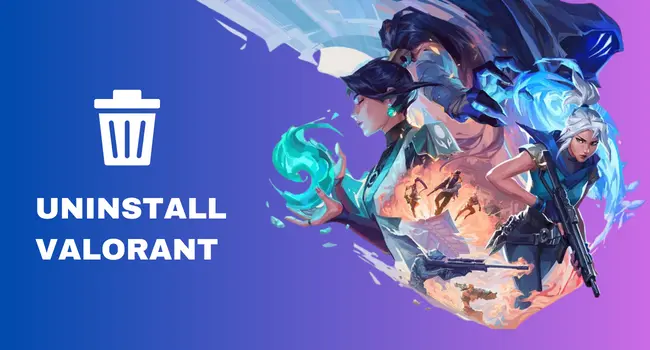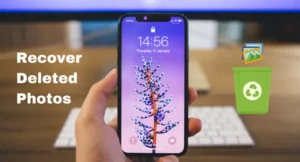Uninstalling the game Valorant isn’t as easy as installing it. It has some underlying process to do to remove the game properly. But don’t worry since I’m here with a complete guide to uninstall Valorant from your PC.
So, if you’ve decided that it’s time to bid goodbye to Valorant, let’s walk through the process.
Why Uninstall Valorant?
Valorant, like any competitive game, has its fair share of challenges. Sometimes, it’s the relentless grind in ranked matches, and sometimes, it’s just the toxic environment that can get to you. Whatever the reason, it’s okay to step back when a game stops being fun and starts feeling like a chore.
The Hassle of Uninstalling: Vanguard Troubles
Now, uninstalling Valorant is not as straightforward as it sounds. And that’s mainly due to Vanguard, Valorant’s anti-cheat system. It’s like a loyal guard that doesn’t let go of its post easily. Hence, we need to disable it first.
The Step-by-Step Uninstallation Guide
Step 1: Disable Vanguard
To uninstall Valorant, we need to disable Vanguard first. It’s like putting the guard to sleep before sneaking out.
1. Click on the Vanguard icon in your system tray (that’s the bottom right of your screen).
2. Right-click and choose “Exit Vanguard.”
3. Click “yes’ to Confirm your choice.
Step 2: Uninstall ‘Riot Vanguard’ and Valorant
With Vanguard out of the way, uninstalling Vanguard and Valorant is a piece of cake.
1. Go to “Settings” (it looks like a gear).
2. In the Settings menu, select “Apps.”
3. Scroll down to find “Riot Vanguard.”
4. Click on it, then click “Uninstall.”
5. Now, find “Valorant” in the same Apps menu.
6. Click on it and hit “Uninstall.”
Step 3: Clean Up:
We want Valorant to be completely wiped off our system like it was never there.
1. Restart your computer. It’s like hitting the reset button on your gaming experience.
2. Open “File Explorer” (that’s the folder icon in your taskbar).
3. Type in “C:\Riot Games” in the address bar and hit Enter.
4. Delete any Valorant-related folders you find here. We’re being thorough!
Uninstall Valoraant With CMD
In case the above methods don’t work on your PC, you can apply a different method. Use command prompts to uninstall Valorant. Now follow the steps;
1. Open “Command Prompt” with b “Run as Administrator”
2. Now type or paste the code below
sc delete vgc
sc delete vgk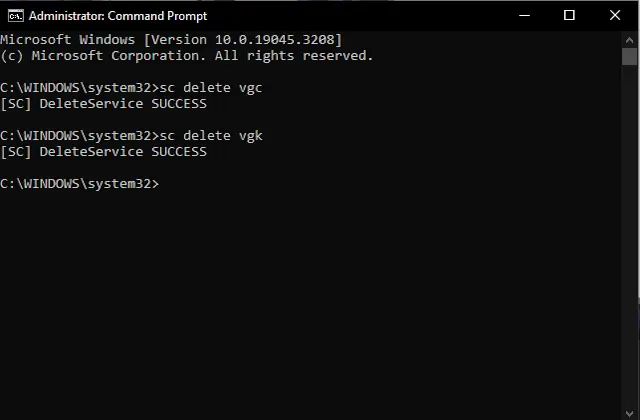
3. Reboot your PC.
4. Open “File Explorer” and visit this location — C:\PROGRAM FILES\
5. Find out the Riot Vanguard folder and delete it.
This is how you can remove valorant from your PC using Command Prompt.
Conclusion
And there you have it! Now you know how to uninstall Valorant from your PC. You can now enjoy a huge space in your system. Remember, gaming should be about joy and excitement, not frustration and annoyance. Now, go out there and enjoy your games without any worries.
FAQ
Riot’s games, including Valorant, use a complex anti-cheat system called Vanguard. This system embeds deeply into your system to ensure fair play, making uninstallation more intricate.
No, deleting Riot Client alone won’t completely remove Valorant. You need to uninstall both Riot Vanguard (the anti-cheat system) and Valorant through your system settings.
No, your progress in Valorant is saved in the cloud on your Riot account. Uninstalling and reinstalling won’t affect your unlocked agents, skins, or rankings.